-
-
-
PRODUCT
-
- PRODUCTS
-
-
 2Sell
Accept mobile and online payments from buyers worldwide
2Sell
Accept mobile and online payments from buyers worldwide
-
 2Subscribe
Subscription management solution to maximize recurring revenue
2Subscribe
Subscription management solution to maximize recurring revenue
-
 2Monetize
Full commerce solution built for digital goods sales
2Monetize
Full commerce solution built for digital goods sales
-
 Add-ons
Additional services to boost online sales
Add-ons
Additional services to boost online sales
-
-
- SOLUTIONS
- CLIENTS
- COMPANY
- PRICING
-
-
-
Resources
-
- REVENUE UPLIFT CALCULATOR
-
-
See the potential revenue uplift you could gain by selling online with 2Checkout.
-
- Support
- Partners
-

-

-
 Login
Login
-
 Login
Login
- TALK TO SALES
- TALK TO SALES
- SIGN UP for FREE
-
Resources
How to integrate WP-Invoice with 2Checkout
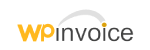
Standard Checkout
Process credit cards for your store using 2Checkout's Hosted Checkout.
Inline Checkout
Streamline your payment process by using 2Checkout's Inline Checkout.
Payment API
Recurring Payments
Accept recurring payments.
Plugin Required
WP e-Commerce Settings:
- Download or clone the 2Checkout payment module at https://github.com/craigchristenson/2checkout-wp-invoice
- Upload the files under the “wp-invoice” directory to “/wp-content/plugins/wp-invoice” on your web server.
- In your WordPress admin select Invoice -> Settings to open your WP Invoice settings.
- Under Payment select 2Checkout.
- Enter Display Name. Example: Credit Card (Visa, MasterCard, American Express, Discover, JCB, Diners Club, PIN Debit) and PayPal
- Enter your 2Checkout Account Number.
- Enter your 2Checkout Secret Word. (Must be the same value entered on your 2Checkout Site Management page.)
- For demo sales set Demo Mode to Yes. For live sales keep Demo Mode at No.
- Under Direct Checkout select Yes.
- Copy the URL provided under “2Checkout Approved URL/INS URL”.
- Click Save All Settings.
2Checkout Settings:
- Sign in to your 2Checkout account.
- Navigate to Dashboard → Integrations → Webhooks & API Section
- Activate Redirect URL: In the Redirect URL section check “Enable return after sale” and for Return method, select Link in the Thank You Page or Redirect Header. Set the Approved URL to the URL provided in your WP Invoice settings (Replace http://yourdomain.com with the actual URL to your domain). Finally, click Update to save your settings.
- In the Secret Word section enter the INS Secret Word (it must be the same value entered in your WP Invoice settings).
- In the Webhooks and API section, under the Instant Notification Service (INS) card, check the Enable Global URL box.
- Enter the Approved URL (it must be the same value entered in your WP Invoice settings) as the Global URL (replace http://www.yourdomain.com with your actual website URL)
- Enable all triggers and click on Update to save your changes
For more information visit: http://wordpress.org/extend/plugins/wp-invoice/
Start using WP-Invoice and 2Checkout to accept global payments. and manage subscription billing.
About WP-Invoice
WP-Invoice lets WordPress blog owners send itemized invoices to their clients. Ideal for web developers, SEO consultants, general contractors, or anyone with a WordPress blog and clients to bill. The plugin ties into WP’s user management database to keep track of your clients and their information.