-
-
-
PRODUCT
-
- PRODUCTS
-
-
 2Sell
Accept mobile and online payments from buyers worldwide
2Sell
Accept mobile and online payments from buyers worldwide
-
 2Subscribe
Subscription management solution to maximize recurring revenue
2Subscribe
Subscription management solution to maximize recurring revenue
-
 2Monetize
Full commerce solution built for digital goods sales
2Monetize
Full commerce solution built for digital goods sales
-
 Add-ons
Additional services to boost online sales
Add-ons
Additional services to boost online sales
-
-
- SOLUTIONS
- CLIENTS
- COMPANY
- PRICING
-
-
-
Resources
-
- REVENUE UPLIFT CALCULATOR
-
-
See the potential revenue uplift you could gain by selling online with 2Checkout.
-
- Support
- Partners
-

-

-
 Login
Login
-
 Login
Login
- TALK TO SALES
- TALK TO SALES
- SIGN UP for FREE
-
Resources
How to integrate CoffeeCup with 2Checkout
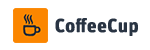
Standard Checkout
Process credit cards for your store using 2Checkout's Hosted Checkout.
Inline Checkout
Payment API
Recurring Payments
Plugin Required
CoffeeCup Shopping Cart Creator Settings:
- Sign in to your Shopping Cart Creator admin.
- Click the Payment toolbar button.
- From the Payment Provider drop-down, select 2Checkout.
- Check the box next to “Use 2Checkout”.
- Enter your 2Checkout Account Number.
- Enter your Secret Word. (Must be the same value entered on your 2Checkout Site Management page.)
- Click OK.
2Checkout Settings:
- Sign in to your 2Checkout account.
- Click the Account tab and Site Management subcategory.
- Under Direct Return select Given links back to my website.
- Set the Approved URL to http://www.yourcarturl.com/shop/relayauthnet.php (Replace http://www.yourcarturl.com with the actual URL to your store.)
- Click Save Changes.
For more information visit: CoffeeCup.com
About CoffeeCup Web Form Builder
Now you can design web forms that act as mini-shops. Create order forms so customers can enter their shipping information and pick the items they want to purchase. Charge for admission to an event using a registration form. Or just leave the payment field open-ended and accept donations to your cause. Web forms can be embedded, too, so you can put your forms just about anywhere on the web and start making money.
How to integrate CoffeeCup Web Form Builder with 2Checkout
CoffeeCup Web Form Builder Settings:
- Sign in to your Web Form Builder admin.
- Click the Settings toolbar button.
- Click the Payment tab.
- Check the box next to “Enable form payments”.
- From the Payment Type drop-down, choose Third Party Gateway.
- From the Payment Options drop-down, choose 2Checkout.
- Check the box next to Enabled.
- Enter your 2Checkout Account Number.
- Enter your Secret Word. (Must be the same value entered on your 2Checkout Site Management page.)
- Click OK.
2Checkout Settings:
In the Integrations → Webhooks & API section in the cPanel, you will find all the necessary tools to connect your third-party store creators to your 2checkout account. From this centralized integrations section you will be able to:
- Set up INS/LCN/IPN (found on other third-party store creators as Global URL)
- Have access to your Merchant code (also referred to as Seller ID, Account ID, Merchant ID)
- Add Return URL with header redirect or link in Thank you page (also referred to as Return link, Approved URL, Thank you link, Given links back to my website)
- Generate an INS secret word (also referred to as Secret word, Secret Key)
- Generate private API keys, or use any API information required for your authentication
For more information visit: CoffeeCup.com
Start using CoffeeCup and 2Checkout to accept global payments.
About CoffeeCup Shopping Cart Creator
Build beautiful web shops in minutes that showcase anything you want to sell. Customize price variations, track your inventory, estimate shipping costs based on weight, and use dozens of other features that make your shop as unique as your products. Start with a theme for an instant pro design, or customize the shop yourself. And if you need an online home for your store, CoffeeCup has a unique web platform that reports informative statistics about your customers’ shopping habits.